Instead of using just one of the default icons, you can also use any emoji as an icon for Budget Books, Accounts and Categories. This is particularly useful if you are missing a specific icon (e.g. a motorcycle icon for a category 🏍️).
To use an emoji as the icon for an account, for example, follow these steps:
- First, open the app’s “Settings” and navigate to “General” => “Manage Accounts” and either create a new Account by clicking on the “Plus”-button in the top right corner or edit an existing one by swiping from right to left and clicking the “Pen”-icon, or long press to open the context menu and select “Edit”.
- Afterwards, click on “Selected” in the “Icon” area in the form view that appears.
- You should now see the icon selection view, where in addition to the standard icons you will also see another button with a “Smiley” in the “General” section.
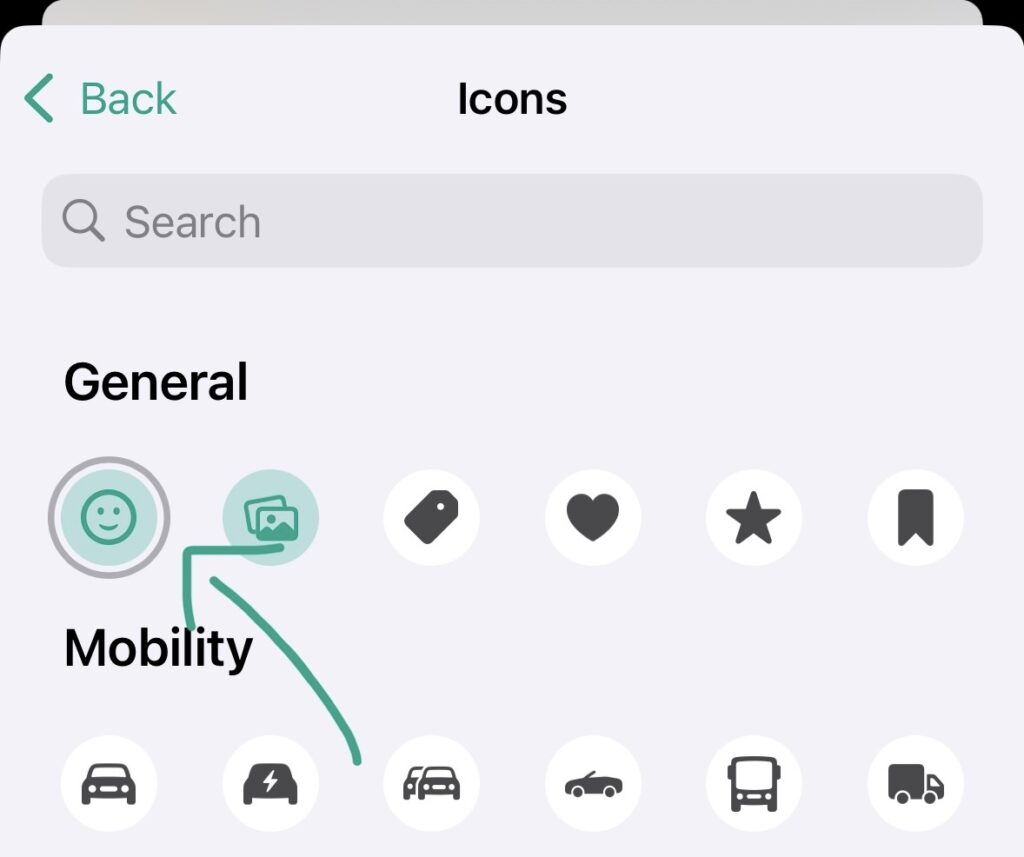
- When you click the “Smiley”-button, your photo library will open and you can select one of the emojis from the emoji picker.
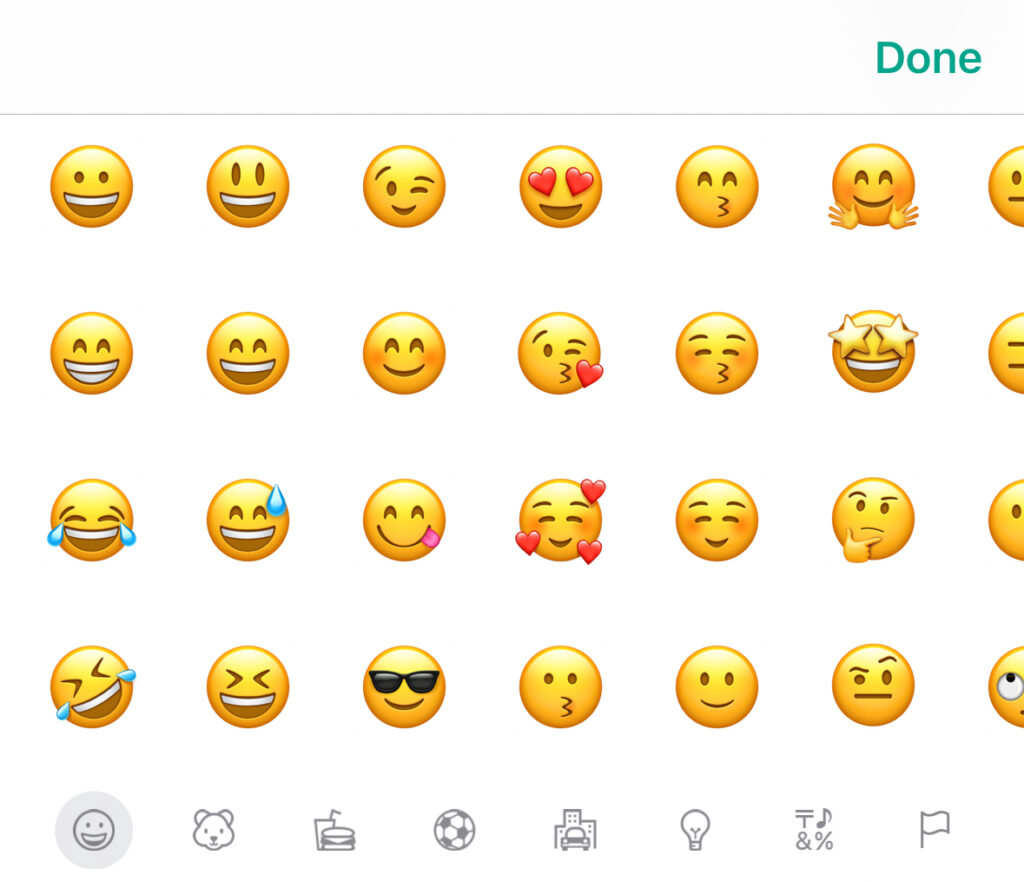
- After you save your changes, your Account will now display the emoji you selected in all areas where it is presented instead of the icon.
