In addition to reminders for transactions, Budget Flow also offers the option of creating custom reminders. This allows you, for example, to be reminded regularly to add your expenses.
Create a Reminder
- To create a new Reminder, open the “Settings” of the app and navigate to “General” => “Manage Reminders”. In the upcoming view, you will see all the Reminder that exist within the App.
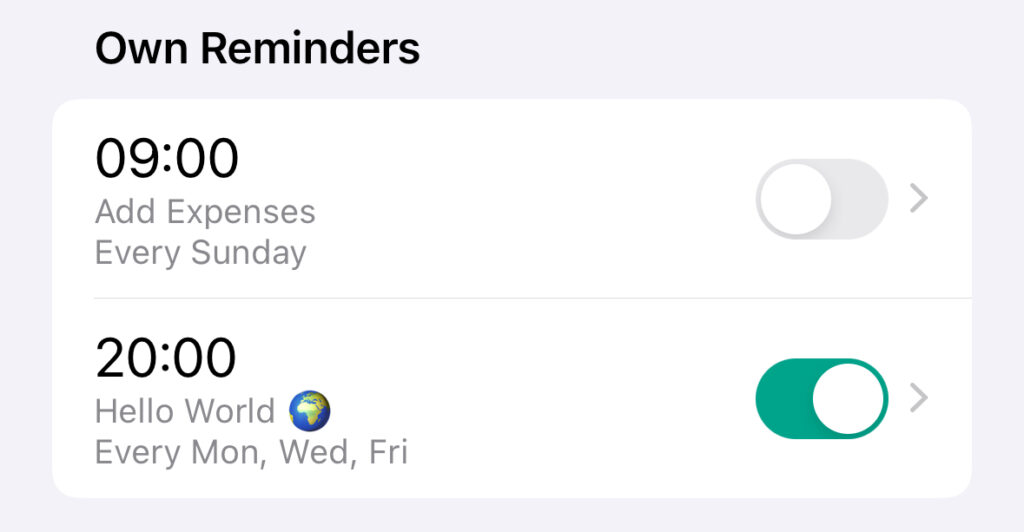
To create a new Reminder, click on the “+” button. Next you will see a new view where you can set the properties of the Reminder:
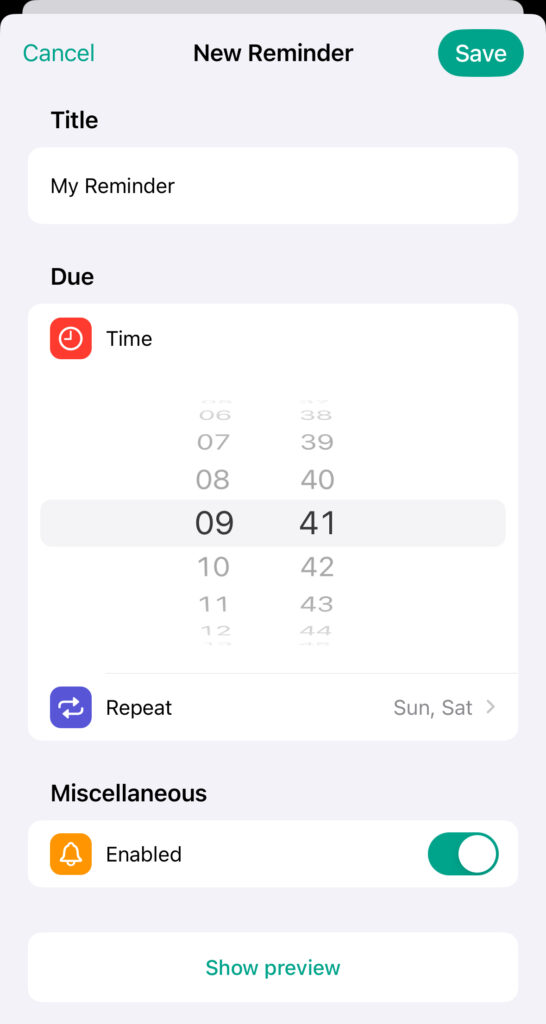
| Property | Description |
| Title | The title of the reminder which will be displayed in the push notification. |
| Time | The time when the push notification for the reminder is displayed. |
| Repetition Interval | Indicates the period for which the reminder applies (e.g. every monday, daily, etc.). |
| Enabled | Indicates whether the reminder is currently active. If enabled, the notification for the reminder is displayed depending on the specified interval (e.g. daily at 9 a.m.). Otherwise not. |
- Finally click on “Save”. Your newly created Reminder will then appear in the list of all the Reminders that you have created.
Edit Reminders
Edit a Reminder
- After you have created a Reminder, you can edit it at any time. To do this, first go to the app’s settings and navigate to “General” => “Manage Reminders” as you did when adding.
- To edit a Reminder, either swipe from right to left and click on the “Pen”-icon, or long press to open the context menu and select “Edit”.
- After that, you can modify your existing Reminder as you like and finally click “Save” to save your changes.
Edit the list of Reminders
- In addition to individual Reminders, you can also customize the list of Reminders. To do this, click on the “Pen”-icon in the top right. This will switch you to editing mode.
- You can then use the drag indicator on the right to change the order of your Reminders.
- When you’re finished, click “Done” to save your changes.
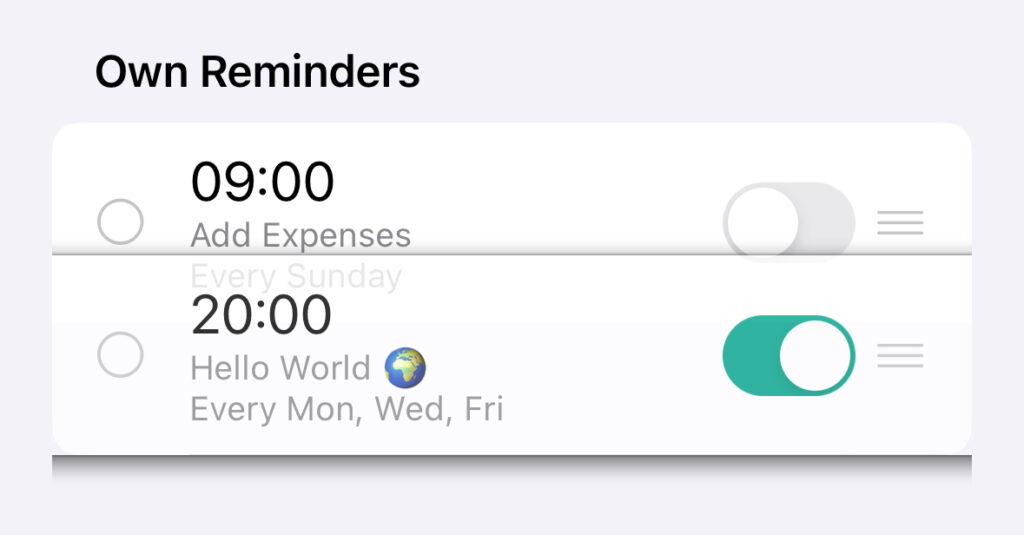
Delete Reminders
- To delete a Reminder, go to the app’s settings again and navigate to “General” => “Manage Accounts”.
- To delete a specific one, either swipe from right to left and click on the “Trash”-icon, or long press to open the context menu and select “Delete”.
- You can also swipe from right to left and click on the “Pen”-icon or long press to open the context menu and select “Edit” to edit a specific Reminder. At the bottom you will then find a “Delete Reminder” button with which you can delete the currently edited Reminder.
- After that, a dialog will appear asking you to confirm the deletion. Once you confirm, the corresponding Reminder will be deleted.
