One of the key features of Budget Flow is the ability to create one or more Budget Books. A Budget Books acts as a sort of bracket and contains all the Accounts, Categories, Folders, Payees, Tags, and Transactions associated with it. This allows you, for example, to separate your personal and business Transactions into two separate Budget Books, or to share one with your friends or partner while keeping your private Transactions only visible to you.
Create a Budget Book
- To create a new Budget Book, open the app and navigate to “Settings”. At the top you will find your currently selected Budget Book (if any). To create a new one, click on the corresponding name and click either “Select Budget Books” or “Manage Budget Books” from the menu that appears.
- In this view, you will then see all the Budget Books that you have in the app. These are grouped into “Not shared”, “Shared by you” and “Shared with you”.
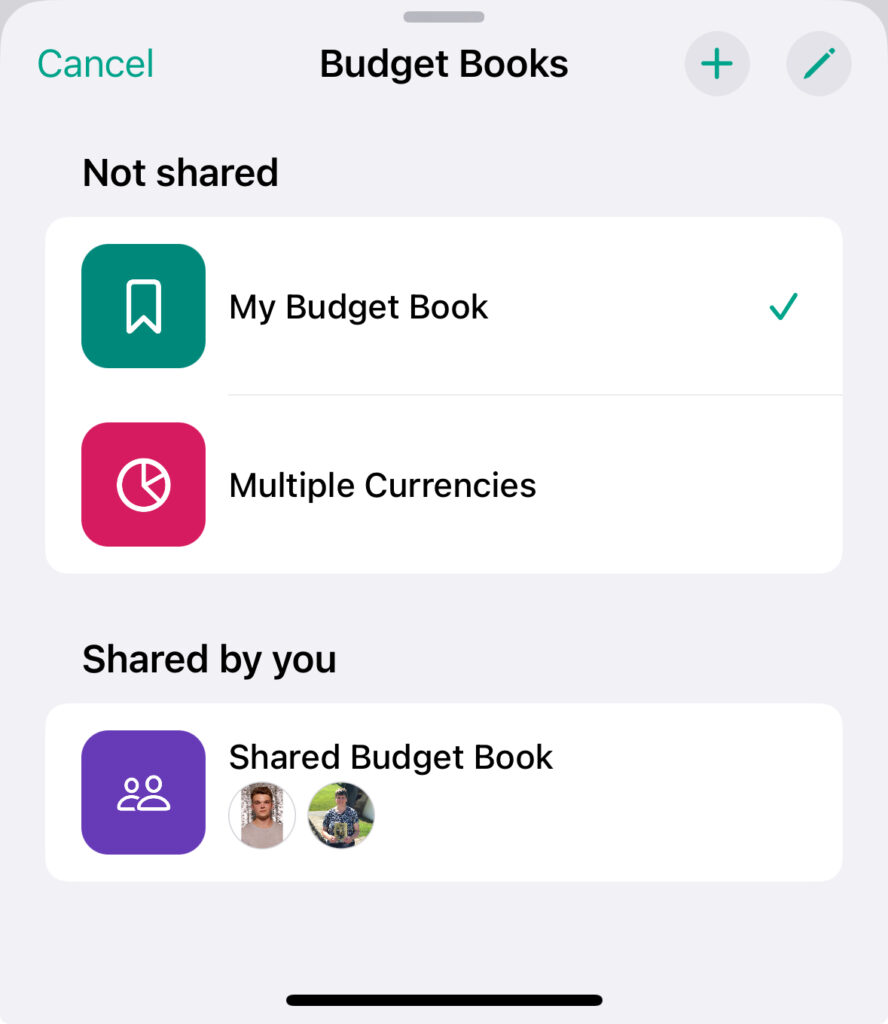
- To create a new Budget Book, click on the “+” button in the top right. This will open a new view where you can set the properties of the Budget Book:
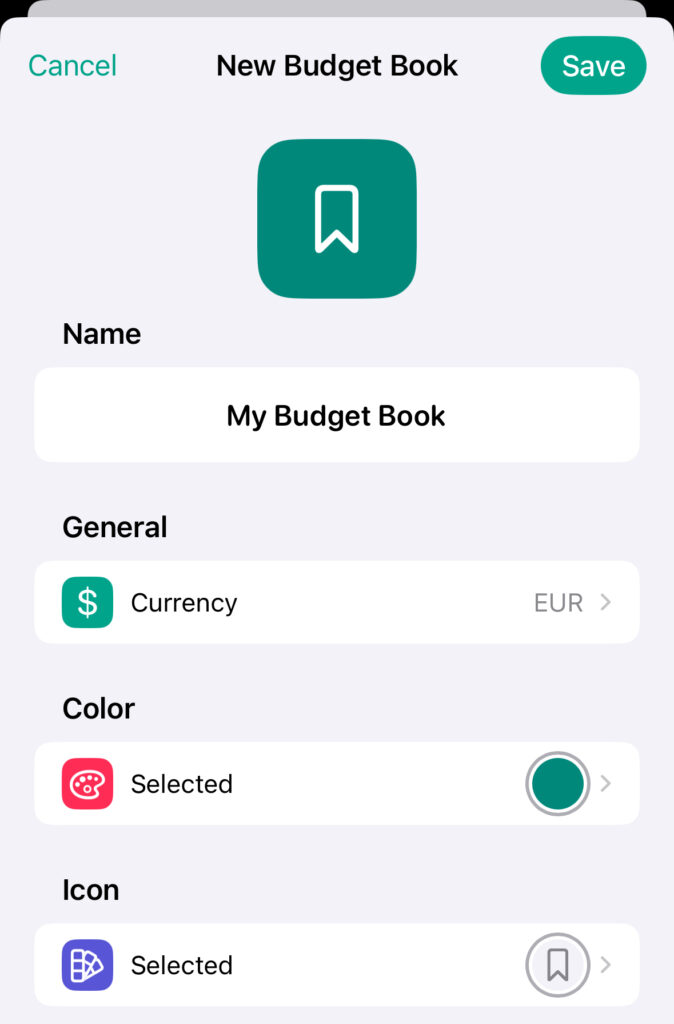
| Property | Description |
| Name | The unique name of the budget book. |
| Currency | The global default currency of the budget book. By default, the currency is set based on the current locale. |
| Color | The color of the budget book. |
| Icon | The icon (emoji / symbol) of the budget book. |
- Finally click on “Save”. Your newly created Budget Book will then be automatically selected so that only all of its Accounts, Categories, Transactions, etc. will be displayed in the app.
Edit Budget Books
Edit a Budget Book
- After you have created a Budget Book, you can edit it at any time. To do this, first go to the app’s settings and click on the name of the active Budget Book as you did when adding. The menu then opens again. If you want to edit the currently active Budget Book, you can click on “Edit Budget Book” here. To edit another Budget Book click on either “Select Budget Books” or “Manage Budget Books” from the menu.
- Latter will bring you back to the list of all your Budget Books. To edit a specific one, either swipe from right to left and click on the “Pen”-icon, or long press to open the context menu and select “Edit”.
- After that, you can modify your existing Budget Book as you like and finally click “Save” to save your changes.
Edit the list of Budget Books
- In addition to individual Budget Books, you can also customize the list of Budget Books. To do this, click on the “Pen”-icon in the top right. This will switch you to editing mode.
- You can then use the drag indicator on the right to change the order of your Budget Books within each group. However, moving them to another group is not possible.
- When you’re finished, click “Done” to save your changes.
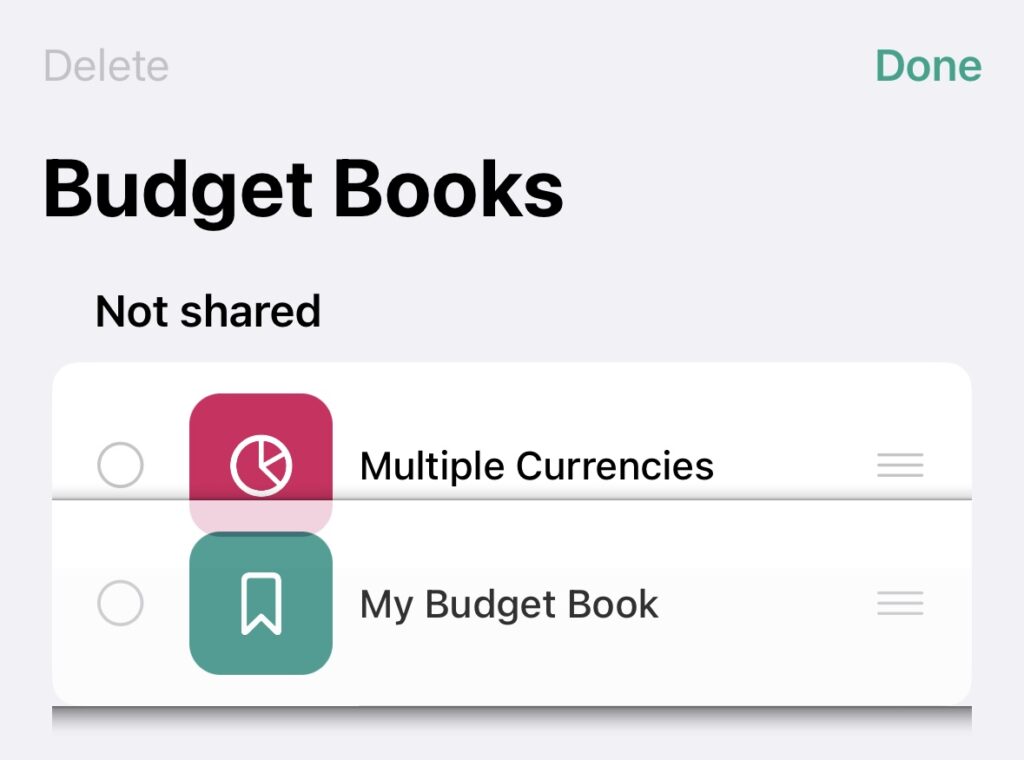
Delete Budget Books
- To delete a Budget Book, go to the app’s settings again and click on the name of the currently active Budget Book at the top.
- If you want to delete the currently active Budget Book, you can click in the menu on “Edit Budget Book”. Otherwise, click on either “Select Budget Books” or “Manage Budget Books”.
- Latter will bring you back to the list of all your Budget Books. To delete a specific one, either swipe from right to left and click on the “Trash”-icon, or long press to open the context menu and select “Delete”.
- You can also swipe from right to left and click on the “Pen”-icon or long press to open the context menu and select “Edit” to edit a specific Budget Book. At the bottom you will then find a “Delete Budget Book” button with which you can delete the currently edited Budget Book.
- After that, a dialog will appear asking you to confirm the deletion. Once you confirm, the corresponding Budget Book will be deleted.
