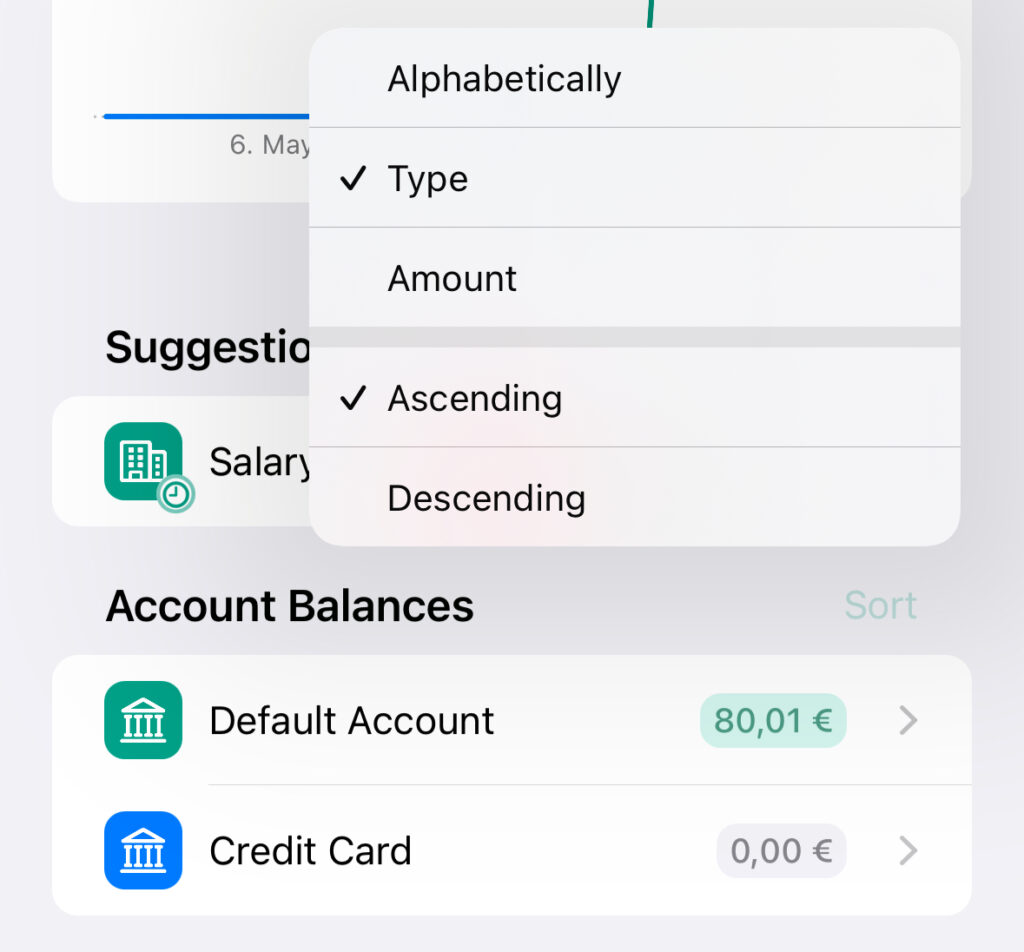By default, all accounts are displayed on the overview page in both the Chart and the Distribution Widget as well as in the Sidebar on the iPad and Mac. However, if you do not want all your accounts to be displayed here or change the order, Budget Flow allows you to filter and sort them.
Filter Accounts
- To filter one or more accounts on the Overview page or the Sidebar, first go to the overview, open the “…” menu using the button at the top right and click on “Filter”.
- A new view will then open in which all of your accounts in the currently active Budget Book are listed. accounts that are currently visible are highlighted. To hide an account, click on it so that it is no longer highlighted. To show it again, click on it again which will highlight it as before.
- If you want to display all accounts, you can click on the “Reset” button.
- When you’re finished, click “Done” and the view will close.
- The setting affects the Chart and Distribution Widget as well as the Sidebar on the iPad and Mac.
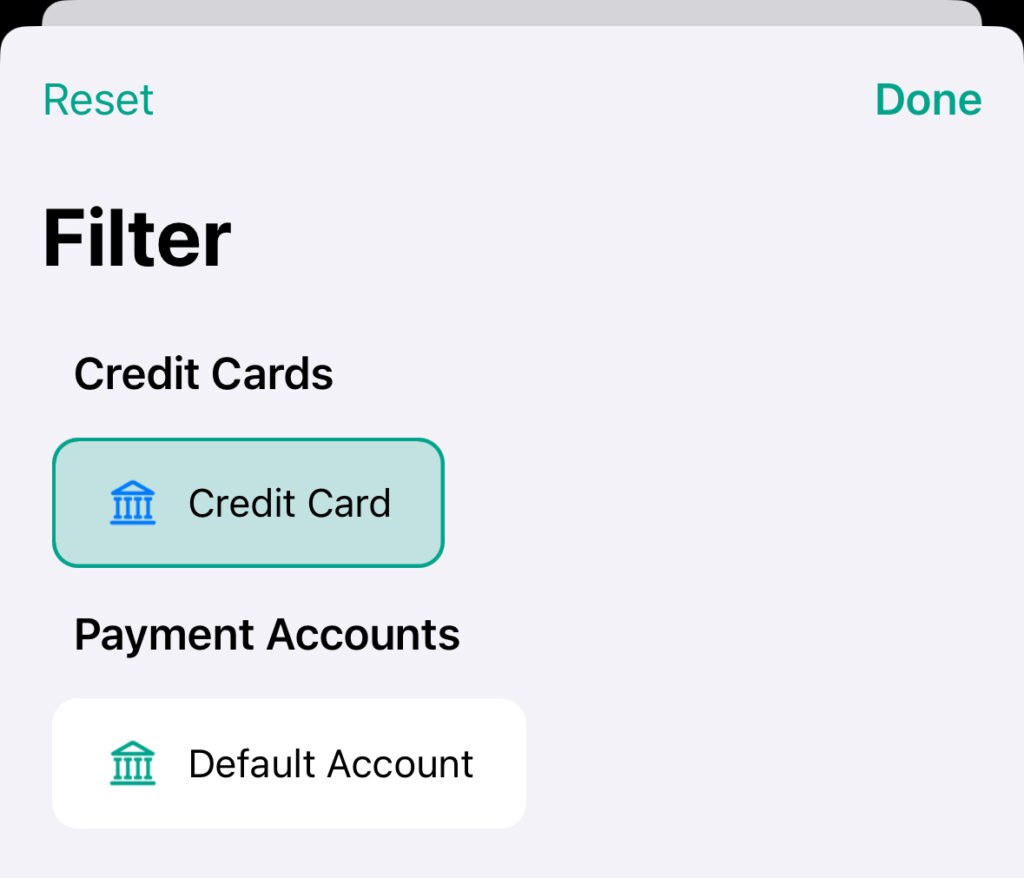
Sort Accounts
- To sort your accounts on the Overview page or the Sidebar, first go to the overview and swipe the Chart Widget to display the Account Balances.
- Your Account Balances should appear in the Distribution Widget. Now click on the “Sort”-button that appears next to the widget title.
- There you will find various options for sorting the accounts.
- The setting affects the Distribution Widget and the Sidebar on the iPad and Mac.