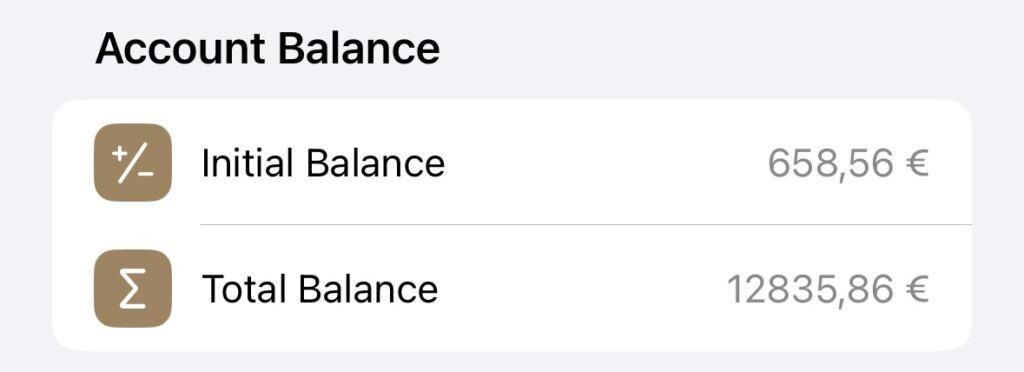In some cases, your Account Balance in the app may not match your actual bank Account (for example, if you forgot to enter something or if you just set up the app). However, you can easily update it manually.
Update the initial / total balance
- First, open the “Settings” of the app and navigate to “General” => “Manage Accounts”. Then, either swipe from right to left and click on the “Pen”-icon, or long press to open the context menu and select “Edit”.
- Scroll down to the “Account Balance” section. If you change the “Initial Balance” value, the “Total Balance” will also be updated automatically. When you change the “Total Balance”, the “Initial Balance” is automatically updated.
- Finally, save your changes.