If you need to create a transaction in a foreign currency, you can easily convert the amount using the built-in currency converter. Here’s how:
- First, create a new Transaction, using the “+” button on the “Dashboard” or “Transactions” tab of the app.
- Next to the amount, you will see a button that displays the ISO 3 code of the selected currency. In this case, it is “EUR“:
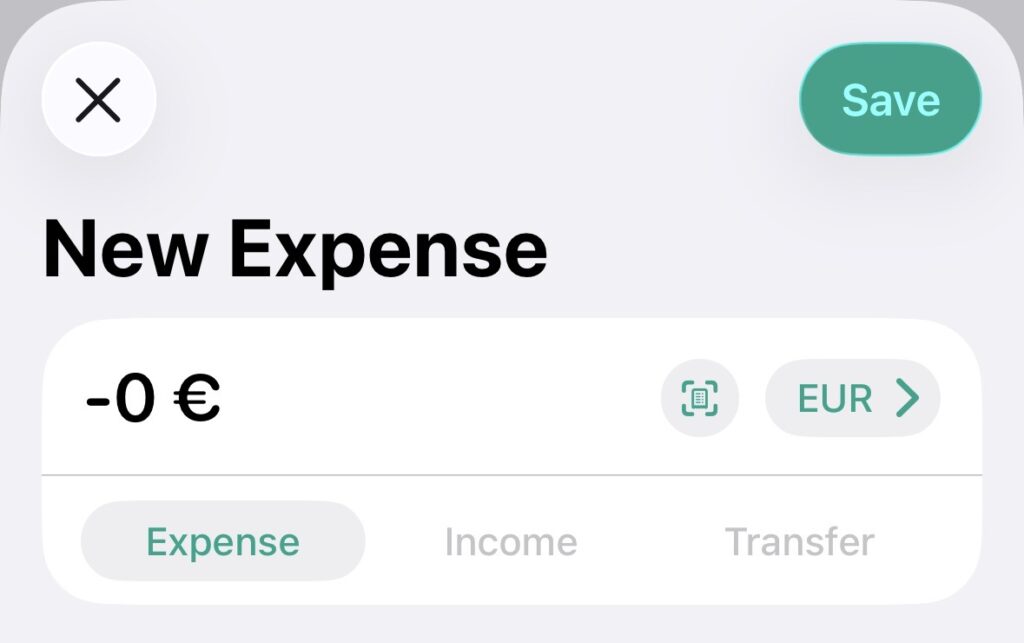
- To change the transaction currency, simply click this button. You will then see a list of all the currencies supported by the app. Select a currency by clicking on it.
- Afterwards, you will see the “Currency Conversion“ view:
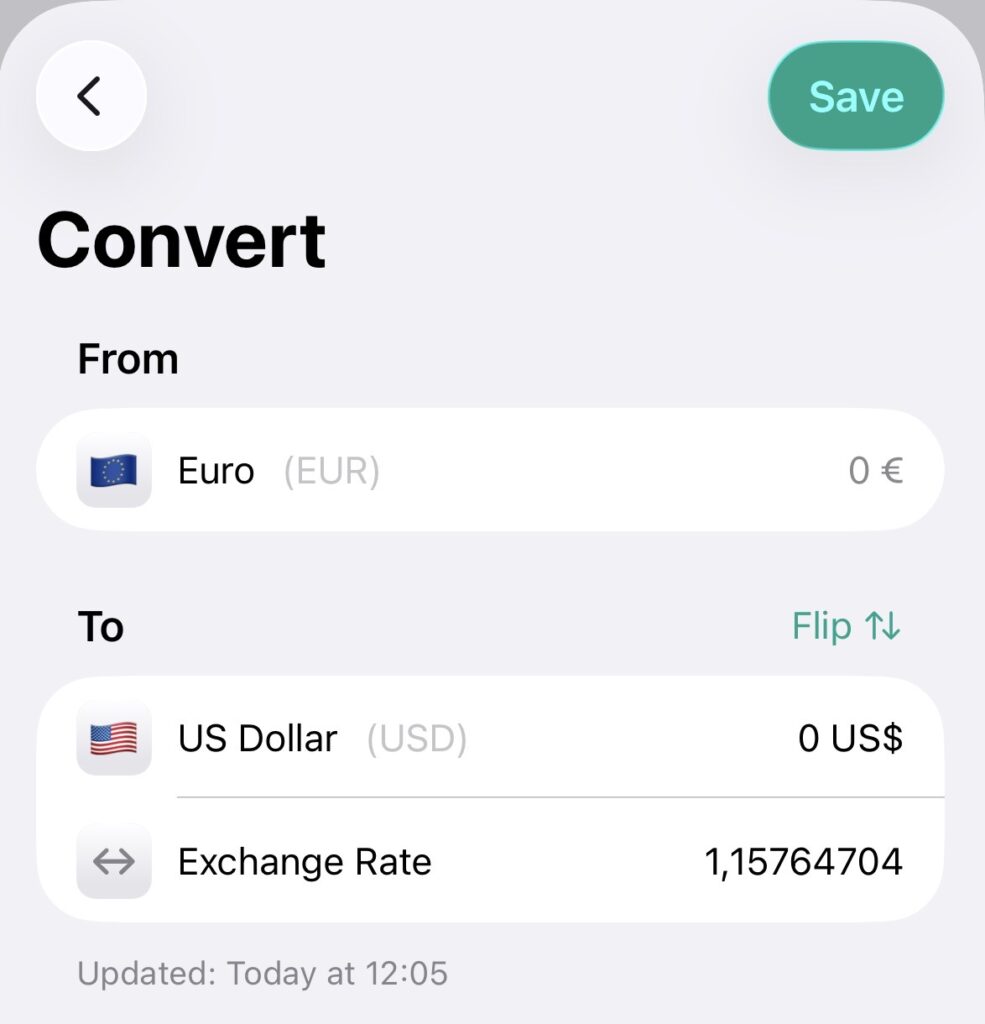
| Property | Description |
| From [Read Only] ⠀⠀⠀⠀ | The source amount of the transaction. By default, the (source) amount of the corresponding transaction will be displayed here. |
| To | The target amount of the transaction. This value is calculated by multiplying the source amount by the exchange rate. If the value changes, the exchange rate is automatically recalculated by dividing the target amount by the source amount. |
| Exchange Rate | The exchange rate of the transaction. For new transactions with no stored exchange rate information, this value will be automatically calculated if an active internet connection exists. For existing transactions with stored exchange rate information, the stored value will be displayed here. If the value changes, the target amount is automatically recalculated by multiplying the source amount by the exchange rate. |
- As you can see in the screenshot, only the target amount and the exchange rate can be modified, because the source amount is taken directly from the transaction.
- However, if you need to adjust the source amount or calculate the exchange rate in reverse, you can flip the “From” and “To” sections using the “Flip” button.
- This is especially useful if you know the exchange rate from the source currency back to the target currency, but not the other way around.
- Finally, save your changes.
