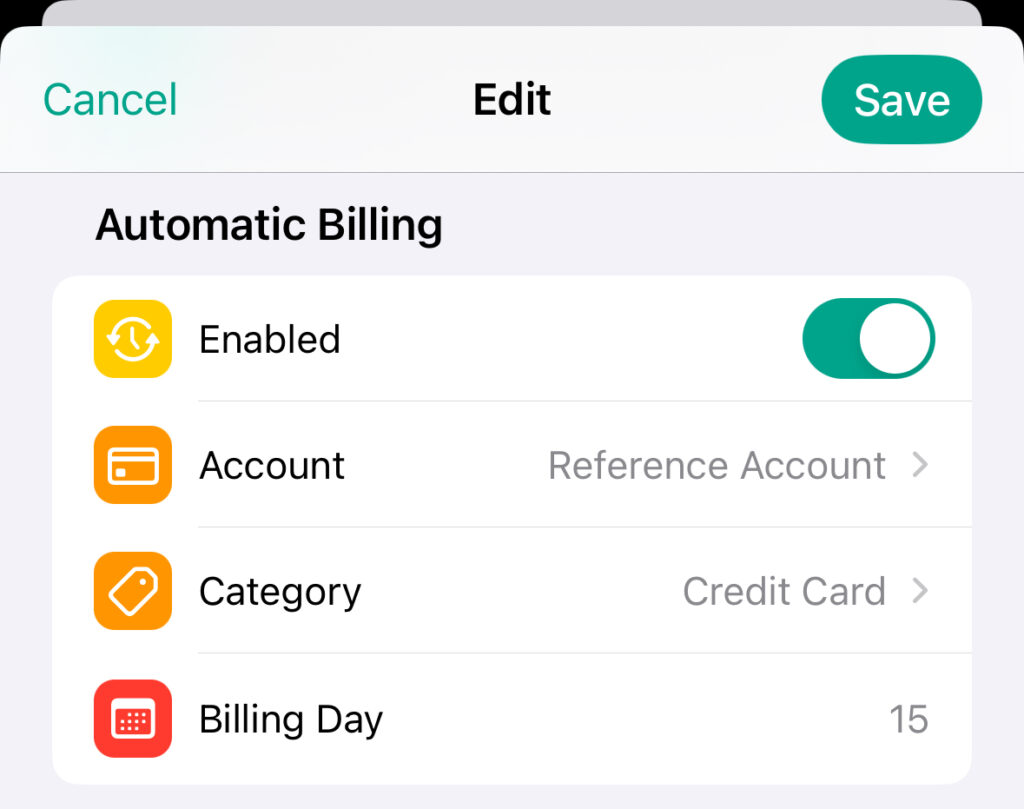The Automatic Billing feature allows you to automatically charge your credit card to a reference account on a given day. This is primarily intended for charge cards, i.e. credit cards that are paid once a month using a reference account (e.g. a regular bank account).
For example, if you have paid -$500.00 with your credit card during the month, a transfer of +$500.00 will automatically be made from the reference account to your credit card on the selected due date.
- If you want to enable the Automatic Billing feature, open the “Settings” of the app and navigate to “General” => “Manage Accounts”. Then, either swipe from right to left and click on the “Pen”-icon, or long press to open the context menu and select “Edit” on a “Credit Card” Account.
- You can then enable the toggle in the “Automatic Billing” section. Once you have done this, further settings will be displayed where you can select the Reference Account and the Billing Day.
- Optionally, you can also select a Category (for example, called “Billing”).
- After you save your changes, a transfer will automatically be made from your reference account to your credit card on the billing day.